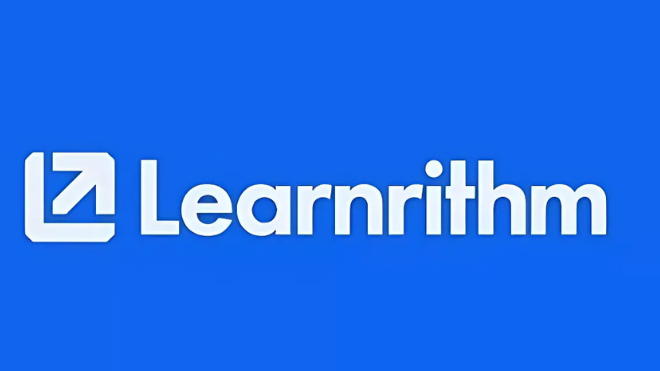
Introduction: Why Create Quizzes with AI?
Quizzes are an essential tool for reinforcing knowledge, assessing understanding, and preparing for exams. However, manually creating them can be boring, repetitive, and time-consuming.
That’s where Learnrithm AI comes in—a smart learning platform that lets you automatically generate custom quizzes using your study materials.
Whether you’re a student looking to review class notes or an educator designing assessments, Learnrithm AI makes quiz creation smarter, faster, and more effective.
Step 1: Sign Up and Choose the Quiz Generator on Learnrithm AI
To begin, head over to Learnrithm AI and create a free account. Once you're inside the dashboard:
- Select the "Quiz Generator" tool from the home screen
- You’ll be prompted to upload or enter your study content
Learnrithm’s quiz generator uses advanced AI to understand your material and produce personalized, context-aware quiz questions.
Step 2: Upload Your Study Materials
Learnrithm supports a variety of content formats, including:
- Typed notes
- PDF files
- Lecture slides
- Textbook chapters
Just upload your files or paste them into the text. The AI will scan the content using natural language processing (NLP) to identify key concepts and ideas.
Pro Tip: Upload focused topic-specific content for the most relevant quiz questions.
Step 3: Let Learnrithm AI Generate the Quiz
After uploading:
- Choose your quiz difficulty level (Easy, Intermediate, Advanced)
- Select the question format: Multiple Choice, True/False, or Mixed
- Click “Generate Quiz” and wait a few seconds
The AI will automatically create a set of quiz questions tailored to your material. You’ll see a preview of the questions immediately.
Step 4: Review and Edit Your AI-Generated Quiz
While Learnrithm AI is highly accurate, it’s always a good idea to:
- Review the questions for clarity and alignment with your goals
- Edit or rephrase any questions that feel too simple or complex
- Add custom questions to personalize the quiz further
You can also regenerate the quiz if you want a different version.
Step 5: Practice, Share, or Export
Once you're happy with the quiz:
- Practice directly inside Learnrithm with interactive quiz mode
- Download the quiz as a PDF or share it via a public link
- Assign it to a class or study group if you’re a teacher or tutor
Every quiz attempt is tracked, so you can see which areas need more review.
Why Use Learnrithm AI for Quizzes?
Here’s what makes Learnrithm AI stand out:
- Smart Input Handling: Works with raw notes, scanned PDFs, or textbook content
- Context-Aware AI: Understands your subject, not just keywords
- Customizable Output: Control quiz format, difficulty, and length
- Performance Tracking: See what you’ve mastered and what needs more work
Whether you're studying for finals or building lesson plans, Learnrithm AI gives you an academic edge.
Creating quizzes with Learnrithm AI transforms a once tedious task into a quick, intelligent, and highly personalized process. It empowers students to study smarter and educators to teach more effectively, without spending hours on prep.
If you haven’t tried it yet, now is the perfect time.
Try Learnrithm AI today — Upload your notes and generate your first quiz in seconds at learnrithm.com.